How to Copy and Paste
"Copy and paste" is a phrase that, in the computer world, means copying material from one page to another. Material may include text, images, symbols, files, folders, an entire page, or sometimes even an entire disk. Here's how to do it.
Steps
Windows
1.Select the desired text. Highlight the desired text by holding down the left mouse button and dragging across the text you wish to copy.
Note: You can also select text with the keyboard. Place your cursor where you want to begin the selection, hold down the Shift key, and use the arrow keys to select text.
If you're using a smart phone or other touch-screen device, use your finger to drag slowly over the text you wish to highlight.
2.Release the mouse button. When you've selected the entire block of text desired, release your hold of the button.
The text should now be highlighted in your chosen highlight color.
3.Right-click the selected text. A contextual menu will appear.
Select "Copy." This copies the text (places the selected text on the clipboard), where you can take it to another part of the existing document, or even to a different document on a separate application, to paste.
Note: instead of selecting "Copy" from the contextual menu, you can select it from the Edit menu of most applications, or type Control-C. All methods place the selection onto the clipboard.
4.Paste the text. Find where you want to paste the copied text, and click in the document where you want the text to go.
Right click the mouse. A contextual menu will appear.
5.Select "Paste." The copied material will be inserted into the document.
Alternately, you can select Paste from the Edit menu, or type Control-V to paste the contents of the clipboard into your document.
All Operating Systems : Drag and Drop Method
1.Select the text. Using the methods outlined above, select the desired text.
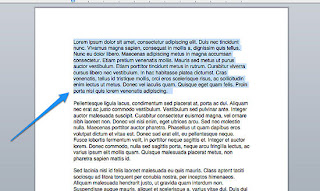
2.Drag and drop it. Click and hold inside the selected text. Keeping the mouse button held down, drag the selected text into its new destination, then release the mouse button
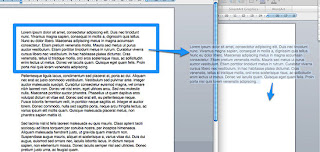
No comments:
Post a Comment