If your PC or Laptop is password protected,you
have to enter the password before admin in computer.And once if you
admitted in computer by providing the correct administrator password,then you don’t need to provide old password to change the admin password.It can be possible only by using command prompt.
It is really a funny trick and may be useful for many users of PCs
and Laptops.One thing here which you need to remember that without run
as Administrator,you can not implement this trick.Actually,it really seems funny when you want to change the password of someone’s PC but you don’t know the current password of that PC.In this condition ask for their PC or Laptop to run for a while.Now type the following commands in command prompt(cmd).
- Open command prompt by run it as administrator.
- Type command Net Users to see the user accounts of Windows.
- Now if you want to change password of Administrator,type the command Net Users Administrator * and hit Enter.Now you will see new line to type a new password for administrator.
- So,now type a new password to change the current password.Let’s see the last step of this funny trick of cmd.
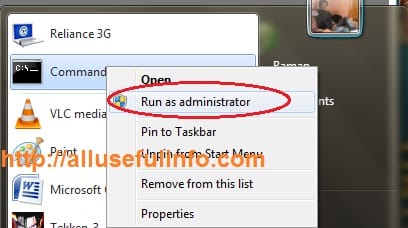

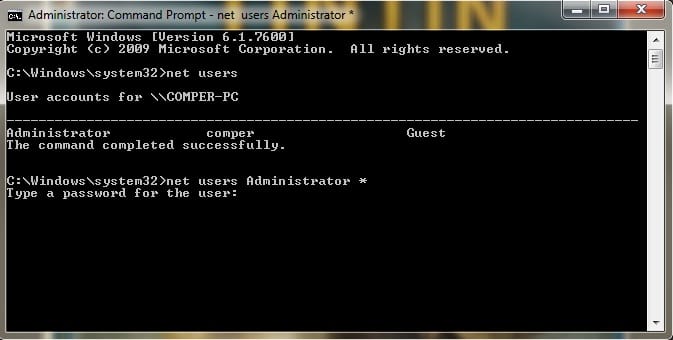

No comments:
Post a Comment